
Brought to you by Adamj Consulting & HelpingTeens.org
 |
Open Windows Explorer by going to the 'Start' menu, 'Run' and typing in 'explorer' and clicking 'OK'. Browse to the Eudora installation directory which by default is: 'C:\Program Files\Qualcomm\Eudora\' Click on the 'extrastuff' folder. |
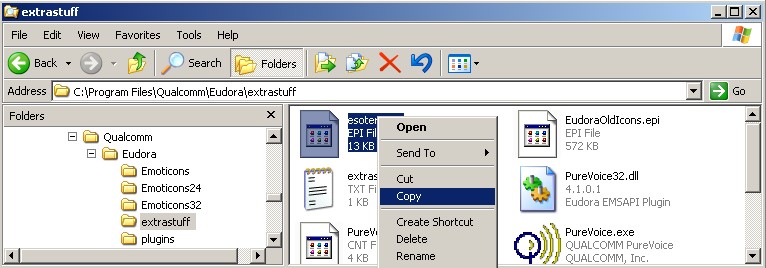 |
Right click on 'esoteric.epi' and click 'Copy'. |
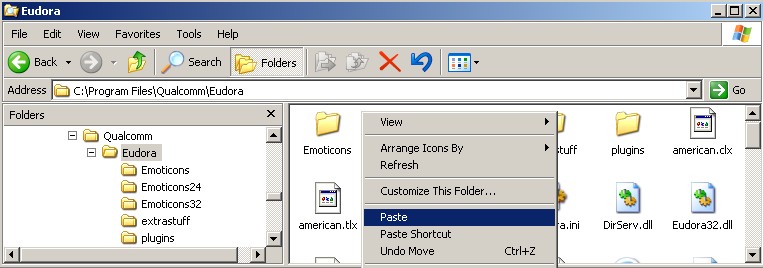 |
Click back to the Eudora main directory where the Eudora application file exists (Eudora.exe). Right click somewhere in the white space between the icons, and click 'Paste'. |
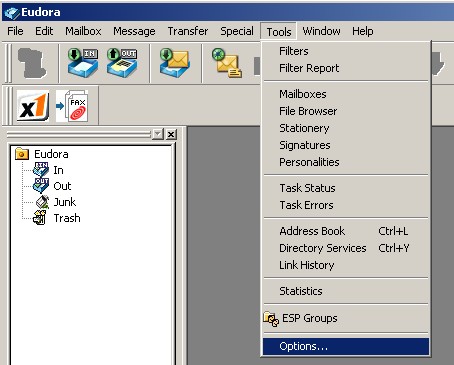 |
Open Eudora. Click on the 'Tools' menu and click 'Options...'. |
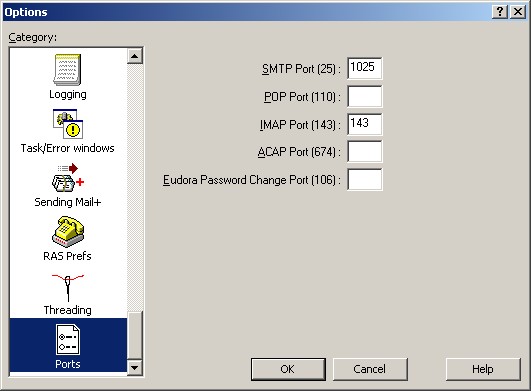 |
Scroll down to the very bottom of the categories list on the left hand side to the 'Ports' category. In the 'SMTP Port (25)' type in 1025 and click 'OK'. |
| Background Reasoning: In order to combat spam, some Internet Service Providers (ISPs) block traffic to external servers on port 25 so that customers using that ISP can only use the ISP's mail server. If that customer is going to spam, the idea is that they must use the ISP's mail server to spam and therefore be caught very quickly, and handled accordingly. Realizing that many ISP's mail servers have a more restrictive options (ie. not being able to send to more than 100 people at a time) as they are usually residential mail servers, we have opened an alternative port to allow you to send mail using our mail servers, one that the ISPs do not block. That port is SMTP port 1025. |
|
© 2025 Adamj Consulting.