
Brought to you by Adamj Consulting & HelpingTeens.org
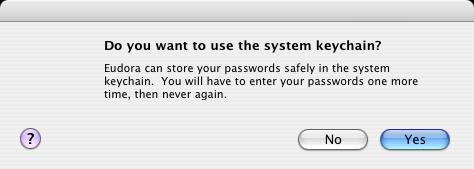 |
Open Eudora. The first time Eudora starts, it will ask you if you wish to use the 'system keychain' to store your passwords safely. Click 'Yes'. |
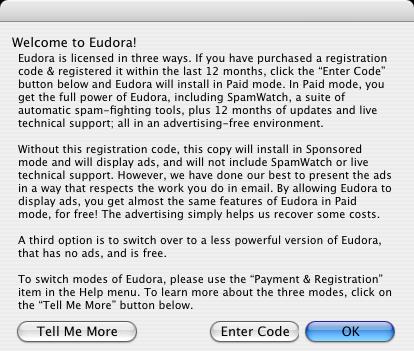 |
This will bring you to the 'Welcome to Eudora!' screen mentioning the type of licensing Eudora comes with. If you have purchased a licence, click the 'Enter Code' button and enter your licensing key, otherwise, click the 'OK' button to enter into 'Sponsored mode'. |
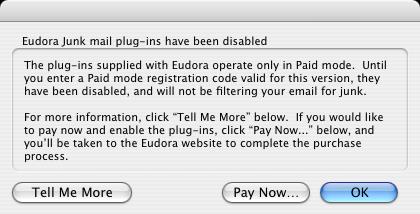 |
If you clicked on 'OK' in the last screen, the Eudora Junk mail plug-ins notification will let you know that the Junk mail plug-ins have been disabled. Click 'OK'. |
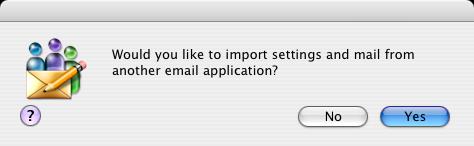 |
This next screen will ask you if you would like to import settings and mail from another application. Click 'No'. |
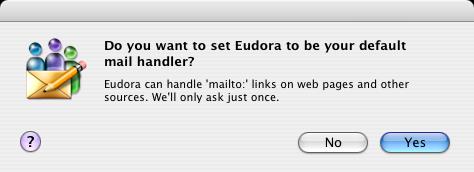 |
If Eudora is not your default mail handler, this screen will pop up asking if you wish to set it as your default mail program. If this screen comes up, click 'Yes'. |
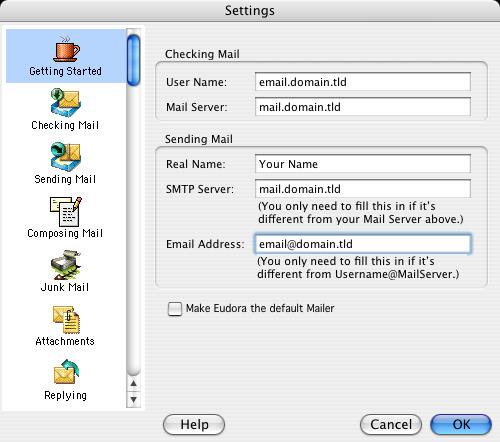 |
At this point it will open up the 'Settings' panel in the 'Getting Started' category. Make sure that your settings look like the settings shown in this screenshot. The following are the most important:
Once you have typed in those settings, click the 'OK' button. Eudora's 'Inbox' screen will show (sometimes it does not bring up the 'Inbox' so you need to go to the 'Mailbox' menu and then choose 'Inbox'). You should now be able to send and receive email. |
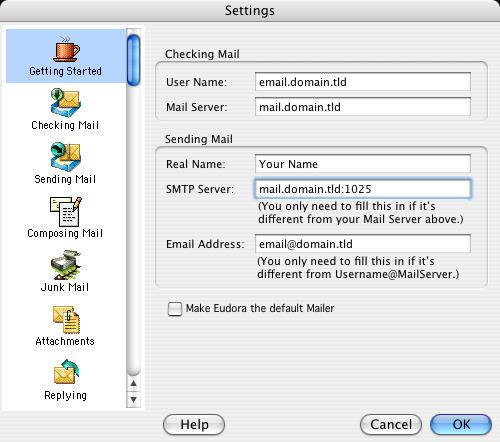 |
CANNOT SEND EMAIL?If you can receive email however you cannot send email and the settings are exactly as shown above, change your outgoing mail (SMTP) port from the default of 25 to 1025. To do this: Click on 'Special' > 'Settings...' > 'Getting Started' category. Change the 'SMTP Server' from 'mail.domain.tld' to 'mail.domain.tld:1025' (eg. mail.test.com:1025). Background Reasoning: In order to combat spam, some Internet Service Providers (ISPs) block traffic to external servers on port 25 so that customers using that ISP can only use the ISP's mail server. If that customer is going to spam, the idea is that they must use the ISP's mail server to spam and therefore be caught very quickly, and handled accordingly. Realizing that many ISP's mail servers have a more restrictive options (ie. not being able to send to more than 100 people at a time) as they are usually residential mail servers, we have opened an alternative port to allow you to send mail using our mail servers, one that the ISPs do not block. That port is SMTP port 1025. |
© 2025 Adamj Consulting.