
Brought to you by Adamj Consulting & HelpingTeens.org
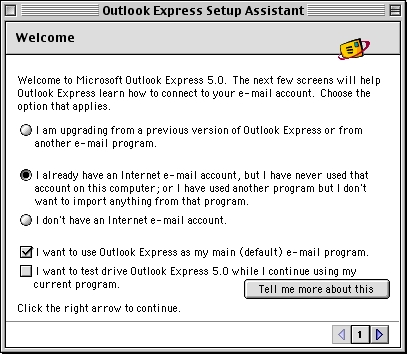 |
Open Outlook Express. If this is the first time you have started Outlook Express, the 'Outlook Express Setup Assistant' will appear. If you have already been inside Outlook Express, click on the 'Tools' menu > 'Accounts' > 'Mail' tab > in the top left corner, click the 'New' button, and then click 'Mail'. Put a dot in the second option: 'I already have an Internet e-mail account, but I have never used that account on this computer; or I have used another program but I don't want to import anything from that program.' Make sure the 'I want to use Outlook Express as my main (default) e-mail program' box is checked. Click the right arrow to continue. |
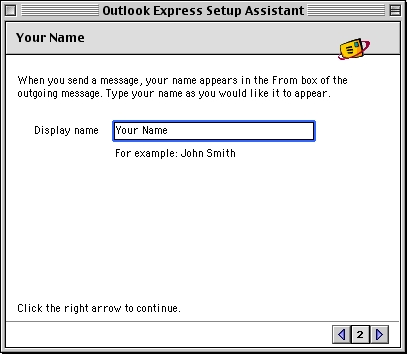 |
Your Name This is where you can choose what name will be displayed in the FROM area when you send an email. A good idea is to use your real name or business name (if this is a generic mailbox). eg. John Smith Click the right arrow to continue. |
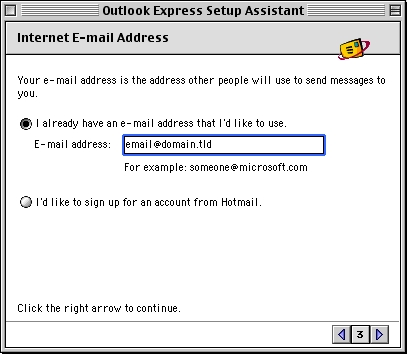 |
Internet E-mail address Make sure the dot is in the first option: 'I already have an e-mail address that I'd like to use.' This is where you type in your email address. eg. john@test.com Click the right arrow to continue. |
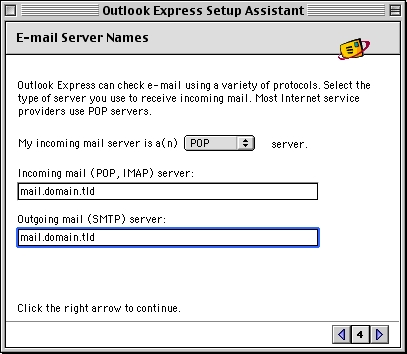 |
E-mail Server Names Make sure you have 'POP' selected for the incoming mail server type. 'Incoming mail (POP, IMAP) server': 'Outgoing mail (SMTP) server': Click the right arrow to continue. |
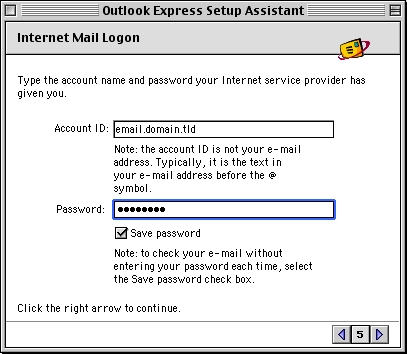 |
Internet Mail Logon 'Account ID': 'Password': Make sure the 'Save password' box is checked and click the right arrow to continue. |
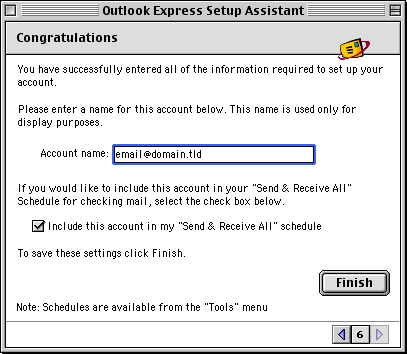 |
Congratulations 'Account Name': Make sure the 'Include this account in my "Send & Receive All" schedule' box is checked. Click 'Finish'. You should be able to send and receive email. |
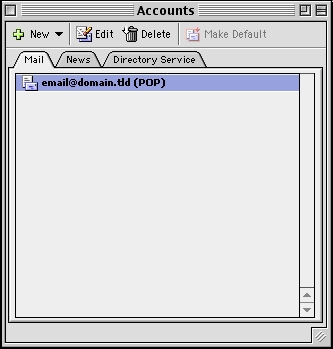 |
If you are not there already, please go to the 'Tools' menu, click 'Accounts' and click on the 'Mail' tab at the top. You should see your new account listed here. Select it and click the 'Edit' button. |
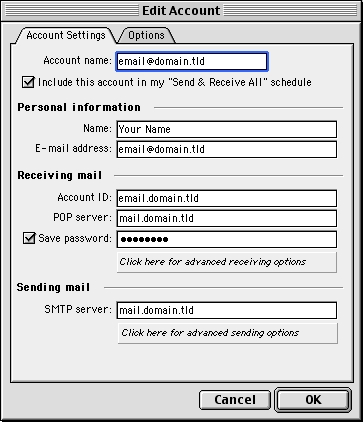 |
This will open up to the 'Account Settings' tab. Click on the 'Click here for advanced sending options' button below 'SMTP server' at the bottom of the screen. |
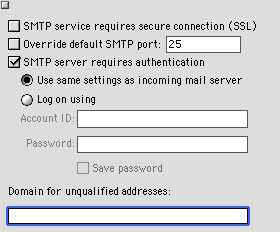 |
The settings for your outgoing mail server (SMTP) are shown here. Make sure that your settings look like the settings shown in this screenshot. The following are the most important:
Click the top left square to close that window and return to the main 'Account settings' screen. Click 'OK' to return to the 'Accounts' window and then close the 'Accounts' window. You should now be able to send and receive email. |
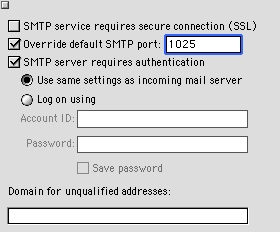 |
CANNOT SEND EMAIL?If you can receive email however you cannot send email and the settings are exactly as shown above, change your outgoing mail (SMTP) port from the default of 25 to 1025. To do this: Click on the 'Tools' menu > 'Accounts' > 'Mail' tab > Highlight the account > 'Edit' button at the top > 'Account Settings' tab > 'Click here for advanced sending options' button below 'SMTP server' at the bottom of the screen. Put a checkmark in 'Override default SMTP port' and change it from 25 to 1025. Background Reasoning: In order to combat spam, some Internet Service Providers (ISPs) block traffic to external servers on port 25 so that customers using that ISP can only use the ISP's mail server. If that customer is going to spam, the idea is that they must use the ISP's mail server to spam and therefore be caught very quickly, and handled accordingly. Realizing that many ISP's mail servers have a more restrictive options (ie. not being able to send to more than 100 people at a time) as they are usually residential mail servers, we have opened an alternative port to allow you to send mail using our mail servers, one that the ISPs do not block. That port is SMTP port 1025. |
© 2025 Adamj Consulting.