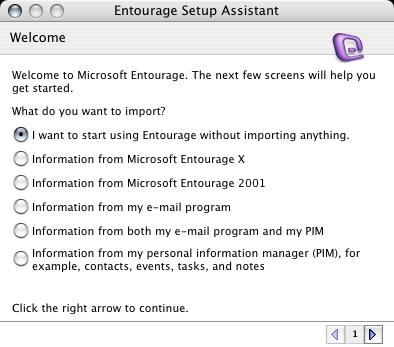 |
Open Entourage.
At this point, Entourage will open to the 'Entourage Setup Assistant' to help you setup your email account.
Put the dot in 'I want to start using Entourage without importing anything' and click the right arrow to continue. |
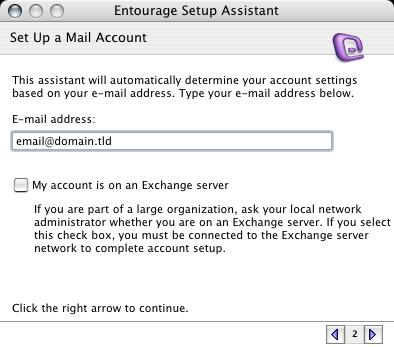 |
Set Up a Mail Account
This is where you type in your email address.
'E-mail address':
email@domain.com (eg. john@test.com)
Click the right arrow to continue.
|
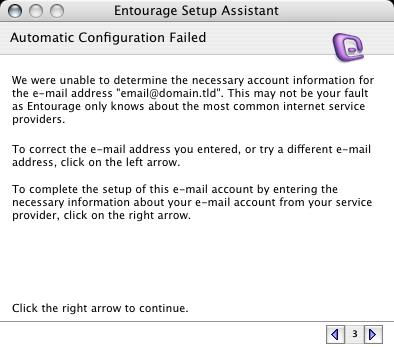 |
'Automatic Configuration Failed':
This does not mean that there is a problem. This error means that Entourage tried to find out the server and settings from it's database but could not find it.
Click the right arrow to continue.
|
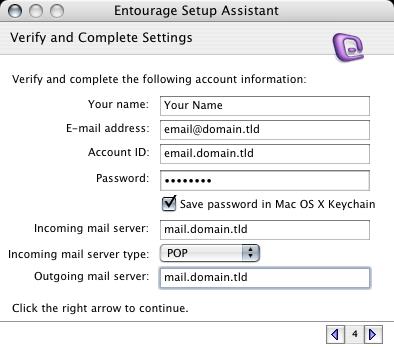 |
Verify and Complete Settings
Make sure that your settings look like the settings shown in this screenshot.
The following are the most important:
- 'Your Name':
Your Name (eg. John Smith)
- 'E-mail address':
email@domain.tld (eg. john@test.com)
- 'Account ID':
email.domain.tld (eg. john.test.com NOT john@test.com)
- 'Save password in my Mac OS keychain':
Put a check in the box and type the one you specified in your EasyMail Setup (8 characters maximum).
- 'Incoming mail server':
mail.domain.tld (eg. mail.test.com)
- 'Incoming mail server type':
Make sure this is set as 'POP'.
- 'Outgoing mail server':
mail.domain.tld (eg. mail.test.com)
Click the right arrow to continue.
|
 |
Optional: Verify Settings
This option that Entourage provides may or may not work properly depending if your ISP blocks outgoing mail on port 25.
Click the right arrow to continue.
|
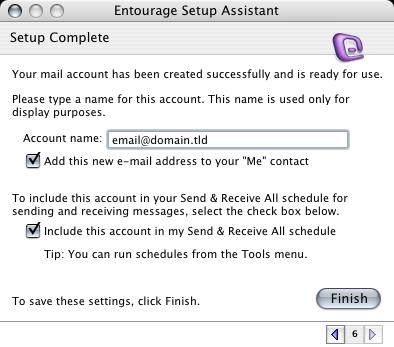 |
Setup Complete
Make sure that your settings look like the settings shown in this screenshot.
The following are the most important:
- 'Account name':
email@domain.tld (eg. john@test.com)
- Make sure that 'Add this new e-mail address to your "Me" contact' box is checked.
- Make sure that 'Include this account in my Send & Receive All schedule' is checked.
Click the 'Finish' button to close the 'Entourage Setup Assistant' and open the 'Inbox'. |
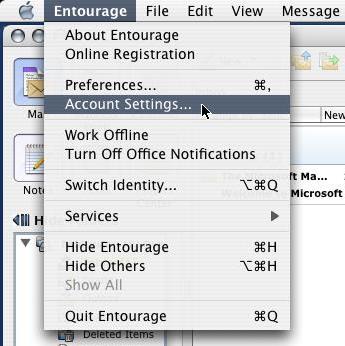 |
Click on the 'Entourage' menu and click 'Account Settings...'.
|
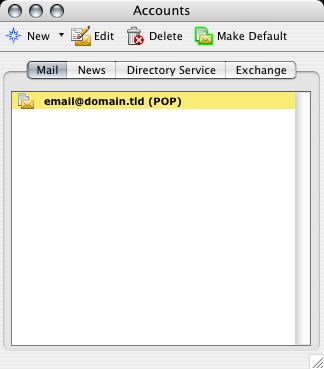 |
This will bring up the 'Accounts' window with any email accounts listed here. Click on the problematic account and click the 'Edit' button at the top.
|
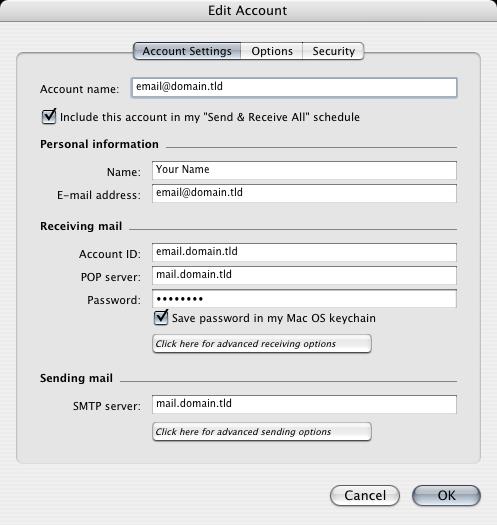 |
This will bring up the 'Account Settings' tab of 'Edit Account' window.
Click on the 'Click here for advanced sending options' button below 'SMTP server' at the bottom of the screen. |
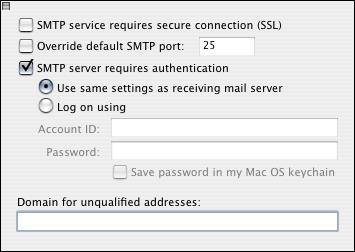 |
The settings for your outgoing mail server (SMTP) are shown here. Make sure that your settings look like the settings shown in this screenshot.
The following are the most important:
- 'SMTP server requires authentication':
Put a checkmark in the box and make sure the option is on 'Use same settings as incoming mail server'.
Click the top left square to close that window and return to the main 'Edit Account' screen. Click 'OK' and then close the 'Accounts' window. |
|
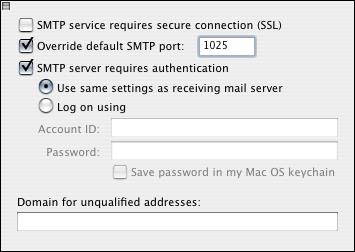 |
CANNOT SEND EMAIL?
If you can receive email however you cannot send email and the settings are exactly as shown above, change your outgoing mail (SMTP) port from the default of 25 to 1025.
To do this: Click on the 'Entourage' menu > 'Account Settings...' > Highlight the account > 'Edit' button at the top > 'Account Settings' tab > 'Click here for advanced sending options' button below 'SMTP server' at the bottom of the screen.
Put a checkmark in 'Override default SMTP port' and change it from 25 to 1025.
Background Reasoning:
In order to combat spam, some Internet Service Providers (ISPs) block traffic to external servers on port 25 so that customers using that ISP can only use the ISP's mail server. If that customer is going to spam, the idea is that they must use the ISP's mail server to spam and therefore be caught very quickly, and handled accordingly. Realizing that many ISP's mail servers have a more restrictive options (ie. not being able to send to more than 100 people at a time) as they are usually residential mail servers, we have opened an alternative port to allow you to send mail using our mail servers, one that the ISPs do not block. That port is SMTP port 1025.
|
